Frequently Asked Questions
We thrive to have the best service as possible. That combines the experience and wisdom of those who have worked in the print industry for over 10 years with modern technology to provide you with an incredible web-2-print experience.
These FAQs are designed to address any general questions you have.
3. Designing Online
a) How do I zoom in and out?
At the top right hand corner of the screen you will see an two icons "Zoom in" and "Zoom out". Just hold them down until you're close enough in, or far enough out. You can click 'Size to fit' to fit the hole document in the window.
b) How do I change text?
Text items which you can change have little pink "Edit" buttons over them. Click "Edit" to change the text. This will also open our Text Editor, where you can change the font, size, line spacing, colour, style and alignment. Simply select the text you wish to edit, start typing or use the Text Editor to make your changes.
c) How do I move around the page?
On the top right of your screen, click the "Move Page" icon and your pointer will turn into a hand. Move your page by dragging it with the hand, to get it into the position you want. When you're done, click the "Move Page" icon again.
d) Why can't I move text around the page?
Our professional designers have laboured over the look and feel of each design. It would be really easy to mess this up, so whilst you can change the content of the design - the text, the images - we keep the layout locked.
e) How can I see the back?
If your item has 2 pages or a reverse, just click on the "Reverse" tab at the top of the page. Click on the "Front" tab to return to the front page.
f) How do I change text size?
Click on the pink "Edit" button on the text you want to change. This will open our Text Editor to the side of your text box. Simply select the item of text you want to change, then pick a new size from the "Size" drop down menu.
g) How do I change text colour?
Click on the pink "Edit" button on the text you want to change. This will open our Text Editor to the side of your text box. Simply select the item of text you want to change, then pick one of the available colours from the "Colour" drop down menu.
h) How do I change font?
Click on the pink "Edit" button on the text you want to change. This will open our Text Editor to the side of your text box. Simply select the item of text you want to change, then pick one of the available typefaces from the "Font" drop down menu.
i) How do I change text alignment?
Click on the pink "Edit" button on the text you want to change. This will open our Text Editor to the side of your text box. Simply select the item of text you want to change, then in the "Alignment" section, press the "Left", "Centred" or "Right" button.
j) Can I spell check?
Click on the pink "Edit" button on any text box. This will open our Text Editor to the side of your text box. Press the "Spell-check" button and we'll underline any words which aren't in our dictionary.
k) How do I edit text?
Click on the pink "Edit" button on the text you want to change. This will open our Text Editor to the side of your text box. Use this to change the font, size, spacing, colour, style and alignment. Simply select the text you wish to edit and start typing.
l) How do I upload my own image or logo?
If an image can be changed, you'll see a pink "Edit" button in the middle of it. Click the button on the image you want to change and this will bring up our Image Editor. Click the "Replace" button. If there are any suitable images already in your Files & Images folder, you'll see them here. Just click one and click "Use this image". If you'd like to upload a new image or logo, click the "Upload an image from my Computer" tab instead. Click "Browse..." and pick any JPEG or TIF image on your computer and then "Upload Image". You can now use the image editor to move, rotate and scale your image. Best to use good quality, high resolution images. We'll warn you if they aren't good enough quality to print.
m) What image formats can I upload?
You'll get best results from JPG or TIF images. We print at very high resolution, so images you download from the internet usually aren't good enough for print. We recommend using only good quality, high-resolution images - at least 300dpi (dots per inch). When you take a picture from a digital camera its usually in RGB format. We will convert these to CMYK print format when upload them, but if you do this yourself you'll probably get best results.
n) There's bit of the design that I can't change - why's that?
Our professional designers have laboured over the look and feel of each design. It would be really easy to mess this up, so whilst you can change the content of the design - the text, the images - we keep the layout locked. Some images or objects might be locked because they are part of the design. It's easy to see which bits you can edit - they're highlighted with pink "Edit" buttons. Click the button and see the options.
o) Can I save my design and come back later?
Sure. Just press the 'Save' button. You'll need to register or "Sign in". Next time you visit, "Sign in" to your account and you'll see your saved designs on your Dashboard. Just choose the one you want to work on and you can start where you left off.
p) Can I use my own logo and photos?
Sure. See "How do I upload my own image or logo?" for instructions on how to do it. Please be aware that all images you use within your design must be your own, or you must have permission from the copyright holder to use them. Don't steal images from websites, use photographs which belong to someone else or pictures of celebrities without their permission.
q) What if I make a mistake?
Please check your design carefully before you finish. We offer fantastic prices by automating our entire process. So the first set of human eyes proof-reading your design will be your own when you open the box. We don't want you to be sad. So please check all telephone numbers, dates, times, addresses, prices and spelling before you order. If you spot an error after you've ordered, then we're sorry that we won't be able to rectify it.
r) When will new designs be available?
We add new designs every day, throughout the day. If there's something you're looking for and can't find, please contact us and we'll put your request on our "Most Wanted" list.
s) I don't want (eg fax number) on my design do I have to have it?
We've made sure that all our designs can fit the most common contact details that you might need. If you don't want a particular item, like a fax number or website address, that's fine. Just select the text and press 'delete'or 'backspace' to remove it from your design.
t) Can I request further designs?
If you've created a design that you love and want to use it on other items, have a look for matching designs in the same collection. Quite often, we'll put together matching stationery and marketing material. If you don't see what you're looking for please contact us. We'll either ask our designers to build a new template for you to edit, or we'll give you a price for a 'custom' design.
4. Ordering
Need Help? Call us on: 01223 423 576 or email us


 Back to top
Back to top


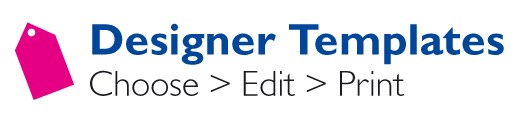
.jpg)


